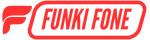Shop Pay Installments overview
Shop Pay Installments allows eligible customers in the United Kingdom to spread the cost of their purchases over time through smaller payments. Powered and managed by Affirm, this option is available at select stores. When offered, Shop Pay Installments provides a convenient way to manage your budget on orders ranging from £50 to £30,000 GBP
On this page
When you select Shop Pay Installments at checkout, you’re applying for a loan through Affirm. If your application is approved, your total purchase will be divided into smaller, manageable payments. In the United Kingdom, these payments are made monthly, based on the installment options available to you at checkout.
Depending on factors such as your location, the total purchase amount, and the plan you choose, a down payment may be required at the time of checkout. You can also pay off your loan early at any time without penalties. For loans that include interest, paying early can help you reduce the total amount of interest charged.
Shop Pay Installments is provided in partnership with Affirm, who manages and services your loan. To learn more about Affirm and Shop Pay Installments in your region, visit the Affirm Help Center page for:
What to Expect After Applying for Shop Pay Installments
After submitting your application for Shop Pay Installments, Affirm will review it and notify you of the decision. You’ll receive an email from Affirm (shoppay@shop.affirm.com) sent to the same email address you use for Shop Pay. Be sure to check your spam or junk folder, as the message might appear there.
Note:
Shop doesn’t have access to any information regarding your Shop Pay Installments eligibility, application status, or account details. For questions about payments or your account, please contact Affirm directly through their website for your region (United Kingdom).
If your application isn’t approved, the email will explain the reason and may include next steps, if applicable. Keep in mind that approval decisions are made by Affirm for each purchase, so you may be approved for future applications even if you’re not this time.
If your application is approved, your payment schedule will appear in the Shop app. You’ll also receive email and SMS reminders (if applicable) before each payment. You can enable push notifications in the Shop app to stay updated.
While you can’t change your payment schedule, you can make early or manual payments at any time through the Shop app or by signing into Shop on your browser.
Getting Started
- Add items to your cart.
- Check out using Shop Pay.
- Enter the code sent to your mobile phone number.
- Confirm that your billing and shipping information are correct and in the United Kingdom.
- In the Payment option section, select 'Pay in instalments'.
- Enter your debit card information to use as your payment method and click on 'Continue to payment plans'.
- Verify the requested information, tick the boxes underneath and select your preferred payment plan.
- Click 'Complete Purchase'.
Your payment schedule will be determined by the instalment option you select, and you’ll get an email reminder before each payment is charged in case you want to change your payment method.
If you didn't get approved for Shop Pay Installments, then check your email inbox for an email from Affirm. This email provides more information about your application. Keep in mind that you might be approved the next time you apply.
If you can't find the email, then:
- Confirm you're checking the same email account that you use for Shop Pay.
- Check other email folders, such as your Spam or Junk folder.
If there's a freeze or lock on your credit report when you apply for Shop Pay installments, you'll have to temporarily lift it before we can process your application. You can do this online, by phone or by mail.
Contact Experian to lift your freeze or lock. You can do this online, by phone or by mail.
Lifting your freeze or lock online or by phone:
- Wait an hour before you contact Affirm to continue your application.
Lifting your freeze by mail:
- It can take a few days for the lift to take effect. You can contact Affirm after the freeze or lock is lifted.
Note: Experian gives you the option to temporarily or permanently lift the freeze or lock. If you choose to temporarily lift the freeze or lock, you may need to repeat this process next time you apply for Shop Pay Installments.
If you still need help applying for a loan, contact Affirm.
About Shop Pay Installments
Instalments:
Shop Pay gives you the flexibility to either pay in full at checkout or split your purchase into regular payments using Shop Pay Installments, available both online and in-store. Installment options vary by retailer and can be used for orders over £50, including any applicable discounts, shipping, and taxes.
Payment plans:
Purchases ranging from £50 to £30,000 are eligible for Shop Pay Installments, with the option to pay through monthly instalments.
Note: Minimum purchase requirements and available offers may vary by retailer. For orders over £17,500, a down payment will be required at checkout.
Eligibility requirements and credit score:
You must be 18 years of age or above and eligible to apply for credit in the UK to use Shop Pay Installments.
Checking your eligibility will not affect your credit. Once payment plan terms are accepted, your payments may be reported to a credit bureau.
Note: To use Shop Pay Installments, you need a UK shipping address.
Fees or penalties:
Purchases split into monthly payments may be subject to interest. You can pay your balance off early without penalty. There are no late fees. However, partial or late payments may affect your ability to use Shop Pay Installments in the future.
Restricted items:
There are certain items and services that can’t be purchased using Shop Pay Installments, including but not limited to:
- Illegal items or activities
- Ammunition, firearms, specific firearm parts or accessories, and any weapons or knives regulated under applicable law
- Narcotics, steroids, controlled substances, quasi-pharmaceuticals, or drug paraphernalia
- Currency in any form, including virtual or digital currency
- Stolen goods, including digital or virtual items
- Any goods or services deemed unacceptable by Affirm, at their sole discretion
Terms of Service:
Learn more about Affirm’s Terms of Service or Shop’s Terms of Service.
Disclosure:
Rates range from 0% to 35.99% APR. Payment options through Shop Pay Installments are subject to an eligibility check, and available plans may vary based on your purchase amount. In some cases, a down payment may be required.
For example, a £900 purchase could cost £75.00 per month over 12 months at a 22% Representative APR.
Shop Pay Installments is offered in partnership with Affirm, who services your loan. You can manage and make your payments through your Shop Pay account or directly with Affirm.
Making A Payment
What can I use to pay?
You can use either a debit card or a credit card to make payments for all Shop Pay Installments purchases, whether through the Shop app or directly at affirm.com.
View my instalment balance and payment schedule:
In the Shop app:
- Sign in to the Shop app.
- On the Home screen, tap the instalment purchase you want to review.
In Shop Pay on your desktop:
- Sign in to your Shop Pay account.
- From the Shop Pay Account screen, click the instalment purchase you want to review.
Add a payment method:
In the Shop app :
- Sign in to the Shop app.
- Tap the Account icon in the bottom right corner.
- In the Shop Pay section, tap ‘Wallet’.
- In the Cards section, tap ‘Add card’, then complete the required fields.
- Confirm or change your billing address.
- Tap ‘Save card’.
In Shop Pay on your desktop:
- Sign in to your Shop Pay account.
- In the Cards section, click the drop-down arrow and choose ‘Add card,’.
- Complete the required fields.
- Confirm your bill to address. If you have to change your billing address: Click the drop-down arrow and select ‘Use a different address’. Update your information and click ‘Save billing address’.
- Click ‘Save card’.
Note: If you want your new payment method to be used for existing purchases that are paid automatically, you need to update the automatic payment settings for each purchase.
Invalid payment methods:
The following are not accepted for Shop Pay Installments:
- Capital One credit cards
- Pre-paid debit and credit cards
- Chase credit cards
Change my automatic payment method:
Your automatic payment settings aren't universal. That means that if you want to change the payment method for all purchases that have automatic payments, you need to change your settings for each purchase.
In the Shop app:
- Sign in to the Shop app.
- In the Home section, tap the purchase that you want to change the automatic payment settings for.
- Tap ‘View instalments’.
- Tap ‘Payment Options’.
- Make sure the Automatic Payment slider is swiped right.
- Tap the payment method you want to use for this purchase.
Note: If the payment method isn’t listed, then tap ‘Use a different card’ and complete the required fields.
In Shop Pay on your desktop:
- Sign in to your Shop Pay account.
- From the Home page, select the purchase that you want to change the automatic payment settings for.
- In the Automatic payments section, click ‘Edit’.
- Use the drop-down list to select a payment method or use a different card.
- Click ‘Update’.
- Click ‘Continue’.
Switch off automatic payments:
You can switch off automatic payments if you want to make manual payments instead. Make sure you turn off the automatic payment setting at least 24 hours before your next payment is due. If you don’t, then your next payment may be processed automatically.
In the Shop app:
- Sign in to the Shop app.
- In the Home section, tap the purchase whose payment setting you want to change.
- Tap ‘View instalments’.
- Tap ‘Payment Options’.
- Make sure the Automatic Payment slider is swiped left.
In Shop Pay on your desktop:
- Sign in to your Shop Pay account.
- From the Home page, select the purchase whose payment setting you want to change
- In the Automatic payments section, click ‘Edit’.
- Click ‘Disable’.
- Click ‘Turn off’.
- Click ‘Continue’.
Make a manual payment:
In the Shop app:
- Sign in to the Shop app.
- In the Home section, tap the purchase on which you want to make a payment.
- Tap ‘View instalments’.
- Tap ‘Make a payment’.
- In the Amount to pay section, select your preferred option.Note: Custom amounts must be more than $1 and less than or equal to the remaining balance.
- In the Card section, tap the payment method you want to use.
- Tap ‘Pay now’.
- Tap ‘Continue’.
In Shop Pay on your desktop:
- Sign in to your Shop Pay account.
- From the Home page, select the purchase on which you want to make a payment.
- Click ‘Make payment’.
- In the Amount to pay section, select your preferred option.Note: Custom amounts must be more than $1 and less than or equal to the remaining balance.
- In the Card section, use the drop-down arrow to select your preferred payment method.
- Click ‘Pay now’.
- Click ‘Continue’.
Early or late payments:
There are no fees or penalties for paying more than your instalment amount, or for paying off your whole balance early. However, partial payments or late payments may affect future approvals to use Shop Pay installments.
Change my payment schedule:
Your payment schedule is based on the date of purchase and can't be changed or combined with another payment schedule. However, you can pay any instalment early without any penalty or fee.
Payment issues
Overpayments
If you have overpaid your total instalment balance, we’ll automatically refund the payment method you use to make payments.
If you overpaid a single monthly payment, the extra amount will be applied to your total instalment balance. Or, you can fill out the form below to request a refund of the overpaid amount.
Accidental payments
Fill in the form below to get a refund for a payment you didn’t mean to make. We’ll start the refund right after your payment processes, and you’ll see your refund 3 -10 business days after that.
We can refund only the full amount of the accidental payment, not a portion of it. If you’re close to your payment due date, a refund may put you at risk for a late payment
Find my purchase ID
Your purchase ID is an 8-digit unique ID for your Shop Pay Installments purchase. The ID has 8 alphanumeric characters. We might ask for your purchase ID when you contact Affirm about a specific purchase made using Shop Pay Installments.
You can find your purchase ID in the Shop app Instalments details screen:
- Open the Shop app.
- Select your order.
- Click ‘View instalments’.
- Scroll down to the Instalments details page to find information like your Loan ID and information about your interest payments (if applicable).
You can also find your purchase ID near the bottom of most emails relating to your purchase.
The ID is formatted like this: XXXX-XXXX.
Get a refund
If you believe you are due a refund for your order, first contact the store where you made your purchase directly to confirm the refund. The store will let you know if a return is possible and how much the refund will be, if eligible, according to their return policy.
Once we receive confirmation from the store, the refund amount will show up in your loan timeline within 3 -10 business days, and your balance will be updated. Stores may issue either a partial or full refund according to their specific policy. Make sure to review this policy before submitting your dispute.
Note: While you’re waiting for your refund, continue to make any payments that are due.
Refund less than the balance:
If your refund is less than your total purchase balance, it might not lower your next payment. Instead, you can expect fewer payments, a smaller final payment or both.
Refund is more than the balance:
If the store issues a partial refund that is more than your purchase balance, the remaining balance will be cancelled and you will get back the difference, minus any interest you have paid. Affirm will credit your original payment method within 3–10 business days. If we are unable to provide a necessary refund to the original payment method, we will contact you to collect the necessary information to complete the refund via bank transfer to your account (account must be in your name). Refunds will only be sent to the original payment method or to another account that you own. We cannot send funds to another account.